Are you having trouble setting up your DPD label printer? It can feel like a big challenge. But, imagine printing shipping labels easily and quickly. This could change your shipping process a lot.
This guide will help you set up your DPD label printer step by step. It’s easy to follow, no matter if you run a small business or sell online. Knowing how to use your printer is key for fast shipping.
Our guide covers everything from opening your printer to setting up advanced features. You’ll learn how to use it on both Windows and Mac computers. We make it simple so you can start using your printer without stress.
Key Takeaways
- Learn the complete DPD label printer installation process
- Understand connection methods for different computer systems
- Discover troubleshooting techniques for smooth printer setup
- Master driver installation and software integration
- Optimize your shipping label printing workflow
Understanding Your DPD Label Printer
Shipping labels are key for smooth logistics. A good dpd thermal printer setup is vital. It helps whether you sell online or manage warehouse shipments.
A dymo label printer dpd is made for shipping labels. It uses thermal printing without ink or toner.
What is a DPD Label Printer?
DPD label printers are top-notch for shipping labels. They print clear, tough labels. They’re made for shipping pros.
Key Features to Look For
- Print resolution (203 or 300 DPI)
- Print speed (inches per second)
- Connectivity options:
- USB
- Ethernet
- Wi-Fi
- Bluetooth
- Compatible label sizes (4×6 inches)
- Operating system support
Benefits of Using DPD Label Printers
Using a good thermal label printer has many benefits:
- Cost-effective: No ink or toner costs
- Faster printing
- Labels last longer
- Fewer shipping mistakes
- Works well with shipping apps
Knowing these points helps you pick the best thermal label printer for your needs.
Preparing for Installation
Getting ready for your dpd shipping label printer installation is important. You need the right stuff and a good place to work. This guide will help you get everything ready for a smooth setup.
What You Need Before You Start
Before you start, gather these things:
- DPD label printer
- Power adapter and cable
- USB cable (Type-B to Type-A)
- Thermal label rolls (compatible size)
- Computer with administrator access
- Stable internet connection
Unboxing Your DPD Printer
Unpack your printer carefully with these steps:
- Remove the printer from its packaging
- Check for included accessories
- Remove protective shipping materials
- Inspect the printer for any damage
Setting Up a Suitable Workspace
Choose a good place for your printer:
| Workspace Requirement | Recommended Conditions |
|---|---|
| Surface | Clean, flat, and stable |
| Location | Near computer and power outlet |
| Environment | Away from direct sunlight and dust |
| Ventilation | Adequate air circulation |
Pro Tip: Make sure your workspace is big enough. It should have room for labels and easy access to the printer.
Connecting Your Printer to Power
Turning on your DPD label printer is the first step to set up your shipping solution. Making sure it’s plugged in right helps it work well. This keeps your workday smooth.
Finding the Right Power Source
Choosing the right power source is key when setting up your DPD label printer. Here’s how to do it right:
- Find a dedicated electrical outlet near your desk
- Make sure the outlet voltage is what your printer needs (usually 110-120V)
- Don’t use overloaded power strips or extension cords
- Think about using a surge protector for extra safety
Plugging in and Powering On
Connecting your DPD label printer to power needs careful steps. Find the power port, usually on the back or side. Plug the power adapter into the printer and then into your chosen outlet.
Look for these signs that your printer is working:
- LED indicator light turns on (usually green or blue)
- You hear soft startup sounds
- The printer starts a self-test
Knowing what the LED lights mean helps fix power issues fast. A steady green light means it’s ready. Blinking or red lights might mean a problem.
Installing the Printer Drivers
Setting up your DPD label printer needs the right driver. Drivers help your computer talk to the printer. Without the correct driver, your printer won’t work right.
Why Drivers Matter
Drivers are like translators for your computer. They change digital commands into printer language. They make sure:
- Prints look right
- Labels are the right size
- Prints are clear
- Everything works together
Locating Reliable Driver Sources
Look for drivers on official sites for safety and fit. Good places to find drivers are:
- Seagull Scientific website (best for Windows)
- DPD printer maker websites
- Peninsula Thermal Printer Driver for Mac
Driver Installation Process
Here’s how to download and install drivers smoothly:
| Operating System | Installation Steps |
|---|---|
| Windows |
|
| Mac |
|
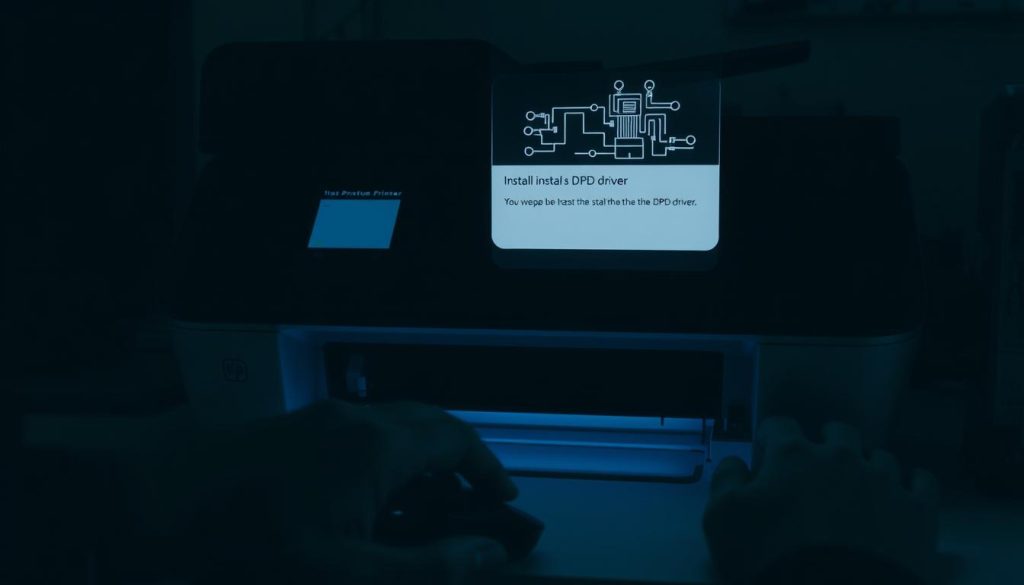
Connecting the Printer to Your Computer
Setting up your DPD label printer is easy. You can use a USB or wireless connection. The right setup makes sure your labels print smoothly.
USB Connection Basics
USB connections are reliable and direct. Here’s how to set it up:
- Find the USB port on your printer (usually USB Type-B)
- Plug the USB cable into your printer and computer
- Wait for Windows to find the new device
- Open Settings from the Start menu
- Go to “Bluetooth and devices”
- Click “Printers and scanners”
- Make sure your printer shows up in the list
Wireless Connection Options
Wireless connections are flexible for your workspace. Here’s how to set it up:
- Go to your printer’s control panel
- Connect to your Wi-Fi network
- Install wireless printing drivers
- Add the network printer in system settings
- Test the wireless connection with a sample label
Pro tip: Check your printer’s wireless setup needs. Zebra and DPD models might have special steps. Always look at your printer’s manual for the right steps.
Configuring Printer Settings
Setting up your DPD thermal printer is key for top-notch shipping labels. The right settings mean your labels print clearly and look professional.

Accessing Printer Settings
To start your dpd thermal printer setup, follow these steps:
- Open Settings from the Start menu
- Click on Bluetooth and devices
- Select Printers and scanners
- Choose your DPD thermal printer
- Click Printing preferences
Adjusting Paper Size and Type
Getting your label settings right is important. Here are the key things to check:
- Select the right label size (usually 4×6 inches)
- Choose Labels as the media type
- Set print orientation to portrait
- Configure label source to roll feed
Setting Default Print Options
Make your printing better with these settings:
- Set print resolution (203 or 300 DPI)
- Adjust print speed carefully
- Configure barcode darkness settings
- Set Graphics tab Dithering to “None”
By tweaking these settings, your DPD thermal printer will make crisp, accurate labels. Remember to save these settings for easier printing later.
Testing Your Printer Installation
After setting up your DPD label printer, make sure it works well before sending out packages. Fixing printer issues early can save time and avoid shipping problems.
Print a Test Label
Testing your printer is key:
- Go to myDPD for Business
- Click on the Shipping tab
- Choose “Thermal printer”
- Make a test shipment
- Look over the label preview
Troubleshooting Common Issues
Watch out for these common problems:
| Issue | Potential Solution |
|---|---|
| No printing | Check power, connection, default printer settings |
| Blank labels | Make sure you’re using the right thermal labels, clean the print head |
| Misaligned printing | Adjust label size, check margin settings |
Ensuring Print Quality
For the best label quality, do these checks:
- Test if the barcode scans well
- Check if the print is dark enough
- Make sure text and graphics are clear
- Look for fading or light spots
Pro tip: Always cancel test shipments to avoid unnecessary processing in your shipping system.
Integrating with Shipping Software
Make your shipping work better by linking your DPD courier printer software with shipping platforms. The right software makes printing labels quick and easy.
Choosing the best dpd courier printer software depends on your business needs and shipping needs.
Choosing Compatible Software
Here are some top shipping software options:
- myDPD for Business (official DPD platform)
- DPD Print (specialized printer management)
- ShipStation (multi-carrier shipping solution)
- Shopify shipping integrations
- WooCommerce shipping connections
Setting Up Software Integration
To link your dpd courier printer software, follow these steps:
- Create a DPD business account
- Download chosen shipping software
- Access printer settings
- Add thermal printer to software
- Set up label format
Testing the Integration
Test your software link by sending a test package. Make sure all details print right, like:
| Verification Point | Check Status |
|---|---|
| Recipient Address | Accurate |
| Tracking Number | Visible |
| Barcode Clarity | Crisp |
| Label Formatting | Consistent |
When it works, printing labels is just a single-click process. This saves time and cuts down on mistakes in your shipping.
Advanced Features of DPD Label Printers
Unlock your shipping workflow’s full power with zebra printer DPD setup. Modern label printers have cool features. They make shipping smoother and work better.
Exploring advanced label printing opens new chances for businesses. It helps make shipping better.
Using QR Codes and Barcodes
Barcode tech is key for fast shipping. Your DPD label printer can make many barcode types:
- Code 128 standard barcodes
- QR codes for better tracking
- Routing barcodes for sorting places
For best scanning, focus on print quality. Try to get at least 300 DPI for clear, easy-to-read barcodes. This avoids shipping delays.
Customizing Labels
Make your shipping labels special with zebra printer DPD setup. You can:
- Add company logos
- Put in custom handling tips
- Make special label designs
- Use Zebra’s ZPL for detailed designs
Multi-Printer Setup
For big shipping needs, setting up many printers is key. Use smart plans like:
- Managing all printers on the network
- Setting up printer profiles for different uses
- Sharing work among many devices
- Using clear names for printers
Learning these advanced tricks can make your shipping smooth and efficient.
Maintenance and Troubleshooting
Keeping your DPD label printer working well needs regular care. This care stops sudden problems and keeps your printer making great labels. By using some easy tips, your printer will last longer and work better.
It’s important to clean your printer often. Use soft cleaning cards and alcohol to clean the print head and rollers. Also, check for new driver updates on the maker’s website. This can make your printer work better and fix problems.
When you have trouble, try simple fixes first. Check the cables, make sure labels fit, and keep your software current. If labels look bad, try changing the darkness or cleaning the print head. For big problems like paper jams or scanning issues, look for the cause before calling for help.
For serious problems, like broken parts or bad print quality, you might need help. When you call for help, have your printer’s details ready. This helps the tech fix your problem fast, so you can ship again.
